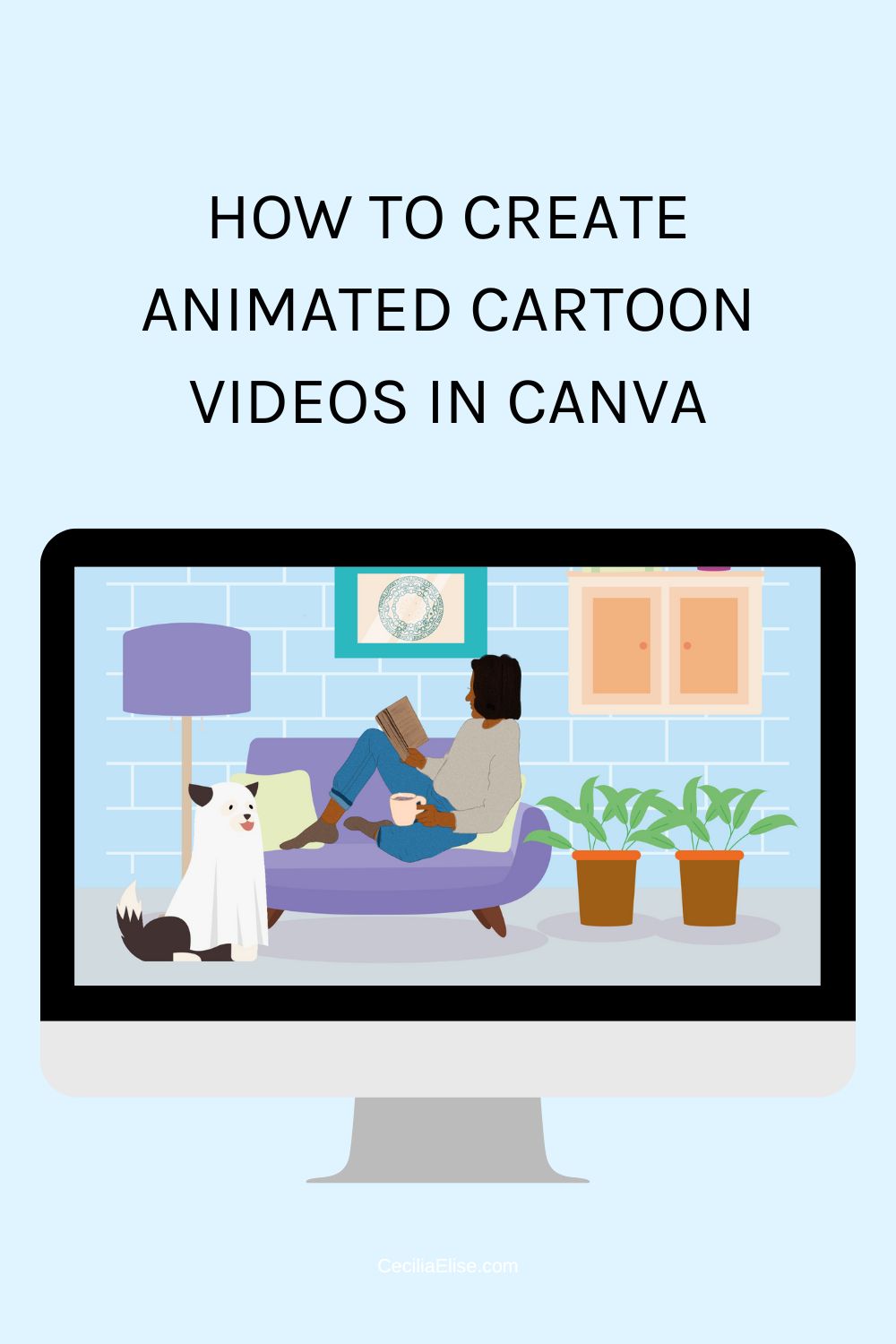How to Create an Animated Cartoon Video with Canva
Creating an animated cartoon video with Canva is easy and fast. Here’s how I created this video:
Step 1: Go to canva.com and click on “Video”
Step 2: Choose a background. Click on “Elements” and search for backgrounds. For example, let’s say we want a coffee bar in the background. Click on “Graphics,” scroll down, and search for a cartoon coffee bar. Insert it into the frame.
Step 3: Add an animated character. Search for an image of a man and insert it into the frame. Let’s say he’s working in the coffee bar and enjoying a cup of coffee before opening.
Step 4: Add another frame. Click on “Add Frame” and search for a park. Insert an image of a park into the frame and place a skater in the scene.
Step 5: Make the skater move. Duplicate the frame and move the skater to a different location in the frame. Use the “Match and Move” transition to animate the movement.
Step 6: Add a living room scene. Add another frame and insert an image of a living room. Add an animated dog or cat to the scene.
Step 7: Add transitions. Click on “Add Transition” to add beautiful transitions between the frames. Choose from different options, such as “Color Wipe” or “Line By.” You can also customize the colors of the transitions.
Step 8: Export the video. Click on “Share” and then “Download” to save the video.
That’s it! Now you can start creating beautiful animated cartoon videos with Canva.
© 2022 Cecilia Elise Wallin
Get free templates: https://ceciliaelise.com/freebies/