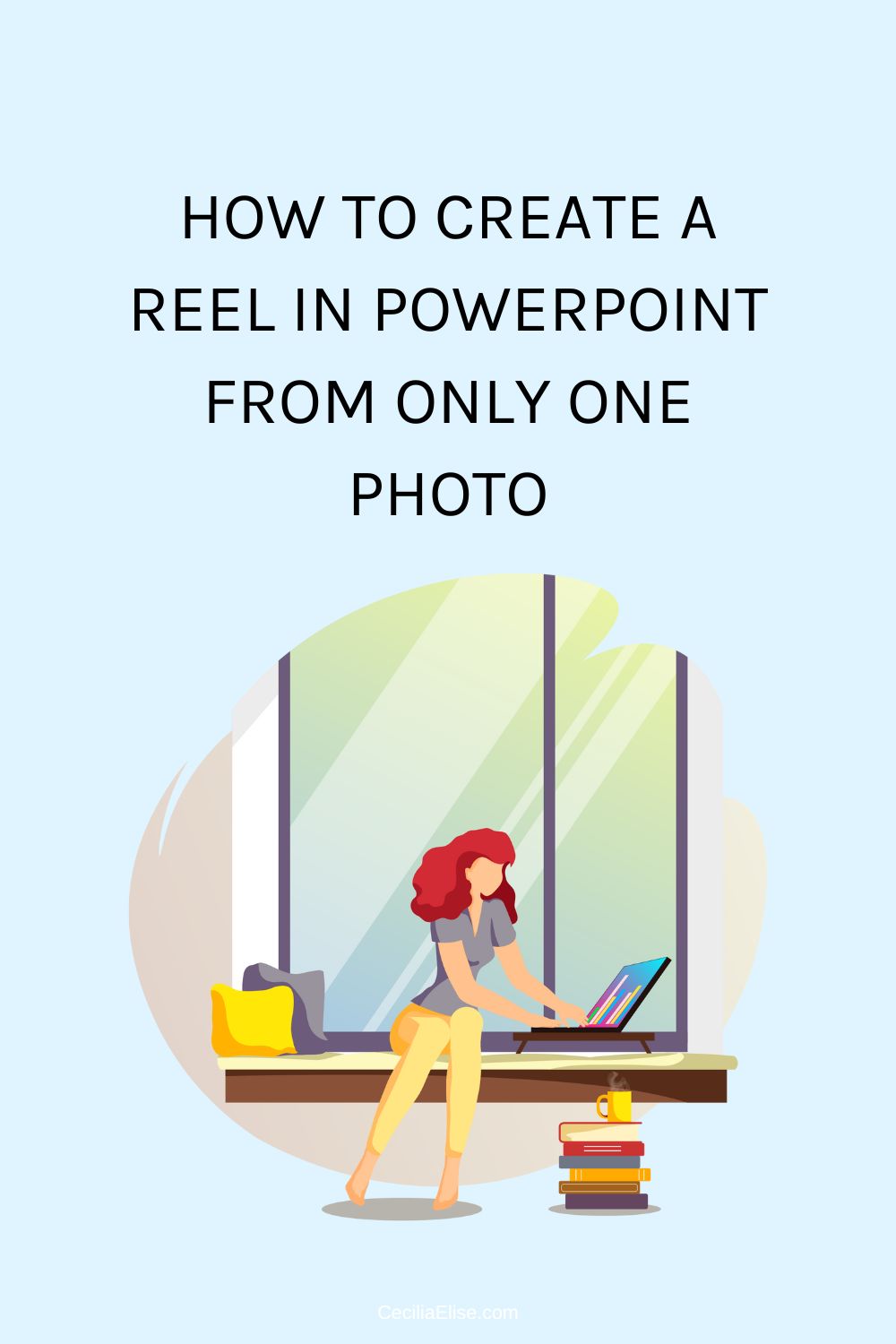Hey there! Are you ready to learn how to create an awesome reel in PowerPoint with only one image? Well, grab a cup of coffee, and let’s get started!
Step 1: Open PowerPoint and Change Image Dimensions
First things first, open up PowerPoint and head on over to the Design tab. Change the image dimensions to a width of 1080 and a height of 1920. Import your favorite image and adjust it until it looks just right. Ta-da! You’ve got your first frame!
Step 2: Duplicate Slides and Zoom In or Out
Now, let’s duplicate that first slide and start having some fun! Zoom in, zoom out and move that image around until you’re happy with it. Keep duplicating those slides until you’ve got all the moments you want to include in your reel.
Step 3 (Optional): Create an Eternal Reel to Increase Watch Time
Want to make your reel extra special? Create an eternal reel by going back to that first slide and duplicating it until the end. That way, your reel will seamlessly loop from start to finish. How cool is that! 🙂
Step 4: Add Transitions and Adjust Timing
Add morph transitions to all slides except for the first one. Delete the morph effect on the first slide. Adjust the timing of all transitions to fit the content of your image.
Step 5: Add Music and Export
And if you want to really make your reel pop, add some catchy tunes and adjust the volume until it’s just right. Now, it’s time to share your awesome creation with the world! Just hit that export button and watch as your reel comes to life.
Creating Reels in PowerPoint is a Fun and Easy!
Creating reels in PowerPoint is a quick and easy way to enhance your social media presence. With this guide, you now have the skills to create engaging reels with only one image. Get creative and experiment with different images and transitions to make your reels stand out!
Cecilia Elise Wallin